http://forum.eeeuser.com/viewtopic.php?id=9523
http://forum.eeeuser.com/viewtopic.php?id=954
http://wiki.eeeuser.com/howto:format_sd
http://wiki.eeeuser.com/howto:sd_permissions
For starters, let's assume our SD Card is named "Kingston". According to the Asus manual, you can access it in the File Manager via My Home -> Kingston. You will then see a folder named "partition1" where its contents are.
In my case, however, it's different. There is a permanent folder under My Home named MMC-SD (a symbolic link in fact). I would need to go into MMC-SD to see the "Kingston" folder. When I open the "Kingston" folder, I will see the contents of the card but no "partition1". A screenshot taken using the Screen Capture utility (Work tab -> Accessories) is shown below:
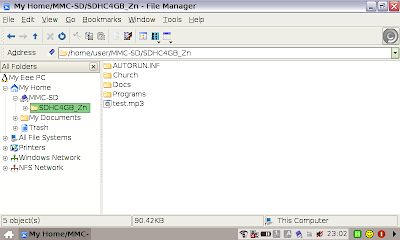
In the 1st scenario, store your files inside partition1. In my scenario, the 2nd one, I would store my files in the SD Card folder itself, not MMC-SD, else the files will be on the Eee PC SSD.
(^ v ^)
http://wiki.eeeuser.com/howto:format_sd
http://wiki.eeeuser.com/howto:sd_permissions
For starters, let's assume our SD Card is named "Kingston". According to the Asus manual, you can access it in the File Manager via My Home -> Kingston. You will then see a folder named "partition1" where its contents are.
In my case, however, it's different. There is a permanent folder under My Home named MMC-SD (a symbolic link in fact). I would need to go into MMC-SD to see the "Kingston" folder. When I open the "Kingston" folder, I will see the contents of the card but no "partition1". A screenshot taken using the Screen Capture utility (Work tab -> Accessories) is shown below:
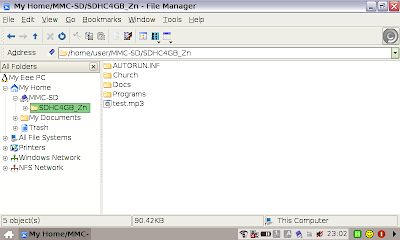
In the 1st scenario, store your files inside partition1. In my scenario, the 2nd one, I would store my files in the SD Card folder itself, not MMC-SD, else the files will be on the Eee PC SSD.
- To format an SD Card:
- Press Ctrl-Alt-T to open the terminal console.
- Unmount the SD Card drive by typing
"sudo umount /dev/sdb1" - Format it as a MS-DOS FAT32 partition by typing
"sudo mkdosfs -F 32 -n NAME /dev/sdb1"
where NAME is the name you want to give to the SD Card. - Type "exit" to close the console window
- Remove and insert the SD Card again and see if it appears correctly in MMC-SD
No comments:
Post a Comment